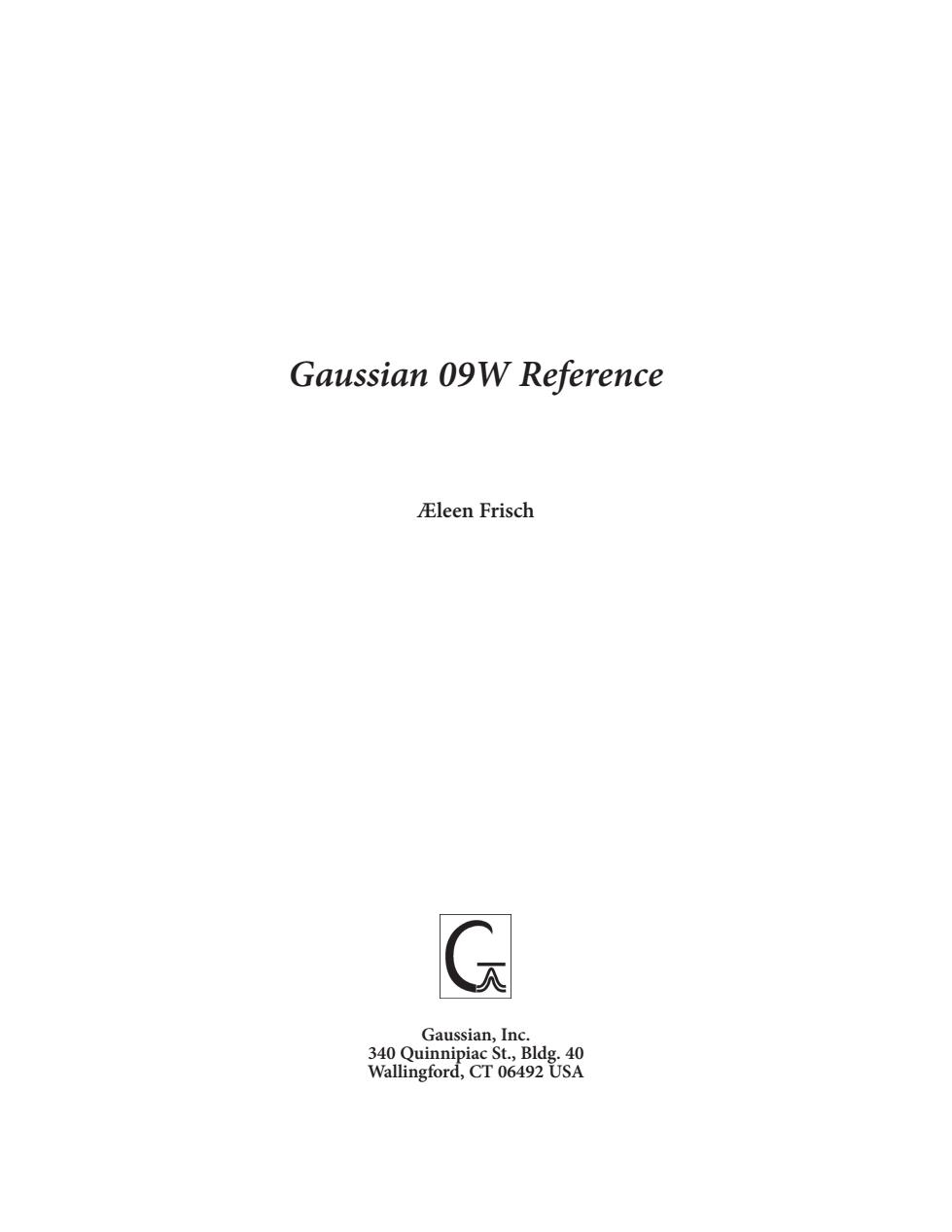
Gaussian 09W Reference Eleen Frisch G Gaussian,Inc. 340 Quinnipiac St.,Bldg.40 Wallingford,CT 06492 USA
Gaussian 09W Reference Æleen Frisch Gaussian, Inc. 340 Quinnipiac St., Bldg. 40 Wallingford, CT 06492 USA
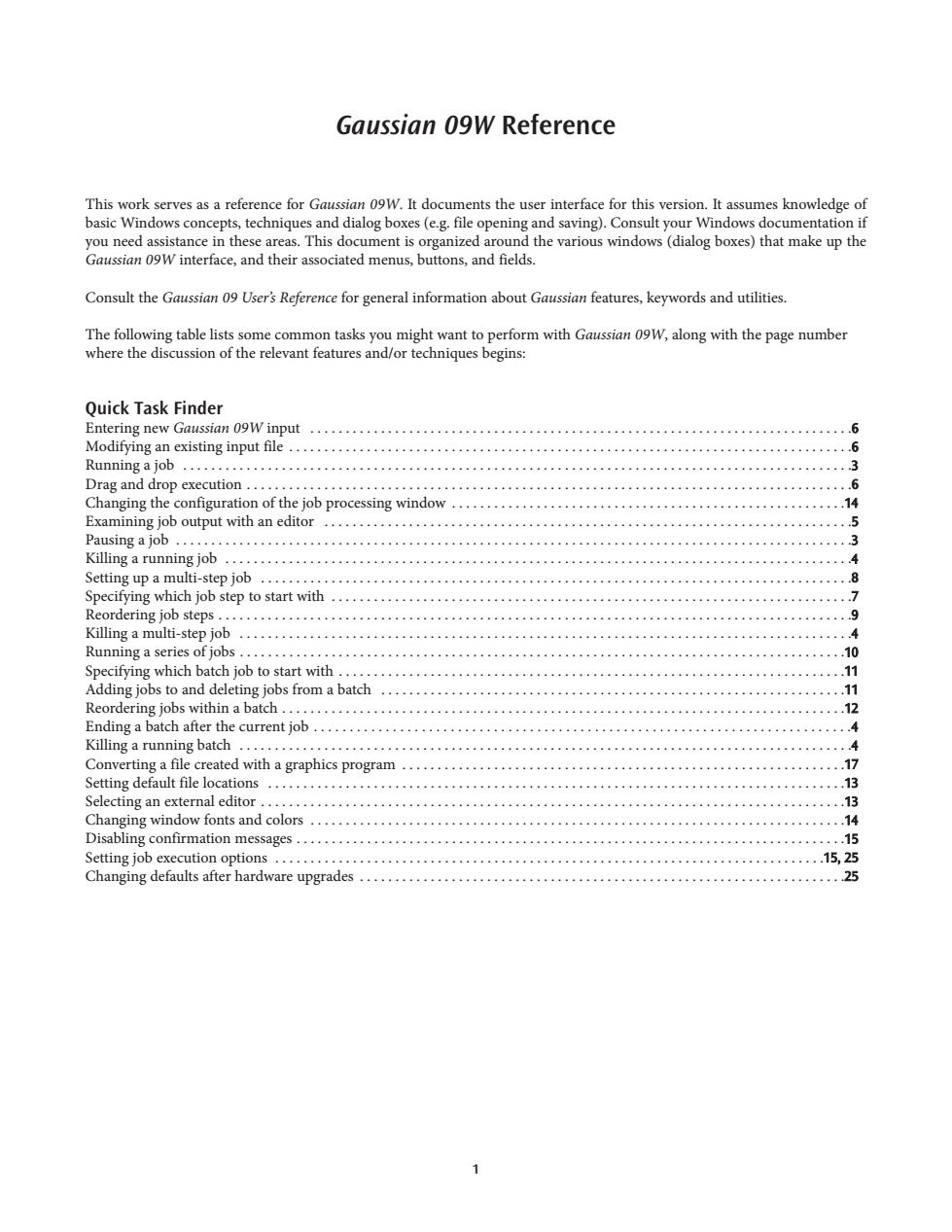
Gaussian 09W Reference This work serves as a reference for Gaussian 09W.It documents the user interface for this version.It assumes knowledge of basic Windows concepts,techniques and dialog boxes(e.g.file opening and saving).Consult your Windows documentation if you need assistance in these areas.This document is organized around the various windows(dialog boxes)that make up the Gaussian 09W interface,and their associated menus,buttons,and fields. Consult the Gaussian 09 User's Reference for general information about Gaussian features,keywords and utilities. The following table lists some common tasks you might want to perform with Gaussian 09W,along with the page number where the discussion of the relevant features and/or techniques begins: Quick Task Finder Entering new Gaussian 09W input 6 Modifying an existing input file................................................................................6 Runningajob...........................................................................................3 Dragand drop execution......................................................................................6 Changing the configuration of the job processing window........................................................14 Examining job output with an editor 5 patsingajob ...............................................................................................3 Killing a running job …4 Setting up a multi-step job......................................... 8 Specifying which job step to start with............................ 7 Reordering job steps................................................ .9 Killing a multi-step job............................................ 4 Running a series ofjobs...................................... …10 Specifying which batch job to start with............................... ...11 Adding jobs to and deleting jobs from a batch......................... …1门 Reordering jobs within a batch...................... …12 Ending a batch after the current job.................................... 4 Killing a running batch…… ……4 Converting a file created with a graphics program.. Setting default file locations................................. .17 13 Selecting an external editor.............................. 4…13 Changing window fonts and colors................................ 14 Disabling confirmation messages................................... 15 Setting job execution options................................. .15,25 Changing defaults after hardware upgrades.................. .25 1
Gaussian 09W Reference This work serves as a reference for Gaussian 09W. It documents the user interface for this version. It assumes knowledge of basic Windows concepts, techniques and dialog boxes (e.g. file opening and saving). Consult your Windows documentation if you need assistance in these areas. This document is organized around the various windows (dialog boxes) that make up the Gaussian 09W interface, and their associated menus, buttons, and fields. Consult the Gaussian 09 User’s Reference for general information about Gaussian features, keywords and utilities. The following table lists some common tasks you might want to perform with Gaussian 09W, along with the page number where the discussion of the relevant features and/or techniques begins: Quick Task Finder Entering new Gaussian 09W input . . . . . . . . . . . . . . . . . . . . . . . . . . . . . . . . . . . . . . . . . . . . . . . . . . . . . . . . . . . . . . . . . . . . . . . . . . . . .6 Modifying an existing input file . . . . . . . . . . . . . . . . . . . . . . . . . . . . . . . . . . . . . . . . . . . . . . . . . . . . . . . . . . . . . . . . . . . . . . . . . . . . . . . .6 Running a job . . . . . . . . . . . . . . . . . . . . . . . . . . . . . . . . . . . . . . . . . . . . . . . . . . . . . . . . . . . . . . . . . . . . . . . . . . . . . . . . . . . . . . . . . . . . . . .3 Drag and drop execution . . . . . . . . . . . . . . . . . . . . . . . . . . . . . . . . . . . . . . . . . . . . . . . . . . . . . . . . . . . . . . . . . . . . . . . . . . . . . . . . . . . . . .6 Changing the configuration of the job processing window . . . . . . . . . . . . . . . . . . . . . . . . . . . . . . . . . . . . . . . . . . . . . . . . . . . . . . . .14 Examining job output with an editor . . . . . . . . . . . . . . . . . . . . . . . . . . . . . . . . . . . . . . . . . . . . . . . . . . . . . . . . . . . . . . . . . . . . . . . . . . .5 Pausing a job . . . . . . . . . . . . . . . . . . . . . . . . . . . . . . . . . . . . . . . . . . . . . . . . . . . . . . . . . . . . . . . . . . . . . . . . . . . . . . . . . . . . . . . . . . . . . . . .3 Killing a running job . . . . . . . . . . . . . . . . . . . . . . . . . . . . . . . . . . . . . . . . . . . . . . . . . . . . . . . . . . . . . . . . . . . . . . . . . . . . . . . . . . . . . . . . .4 Setting up a multi-step job . . . . . . . . . . . . . . . . . . . . . . . . . . . . . . . . . . . . . . . . . . . . . . . . . . . . . . . . . . . . . . . . . . . . . . . . . . . . . . . . . . . .8 Specifying which job step to start with . . . . . . . . . . . . . . . . . . . . . . . . . . . . . . . . . . . . . . . . . . . . . . . . . . . . . . . . . . . . . . . . . . . . . . . . . .7 Reordering job steps . . . . . . . . . . . . . . . . . . . . . . . . . . . . . . . . . . . . . . . . . . . . . . . . . . . . . . . . . . . . . . . . . . . . . . . . . . . . . . . . . . . . . . . . . .9 Killing a multi-step job . . . . . . . . . . . . . . . . . . . . . . . . . . . . . . . . . . . . . . . . . . . . . . . . . . . . . . . . . . . . . . . . . . . . . . . . . . . . . . . . . . . . . . .4 Running a series of jobs . . . . . . . . . . . . . . . . . . . . . . . . . . . . . . . . . . . . . . . . . . . . . . . . . . . . . . . . . . . . . . . . . . . . . . . . . . . . . . . . . . . . . .10 Specifying which batch job to start with . . . . . . . . . . . . . . . . . . . . . . . . . . . . . . . . . . . . . . . . . . . . . . . . . . . . . . . . . . . . . . . . . . . . . . . .11 Adding jobs to and deleting jobs from a batch . . . . . . . . . . . . . . . . . . . . . . . . . . . . . . . . . . . . . . . . . . . . . . . . . . . . . . . . . . . . . . . . . .11 Reordering jobs within a batch . . . . . . . . . . . . . . . . . . . . . . . . . . . . . . . . . . . . . . . . . . . . . . . . . . . . . . . . . . . . . . . . . . . . . . . . . . . . . . . .12 Ending a batch after the current job . . . . . . . . . . . . . . . . . . . . . . . . . . . . . . . . . . . . . . . . . . . . . . . . . . . . . . . . . . . . . . . . . . . . . . . . . . .4 Killing a running batch . . . . . . . . . . . . . . . . . . . . . . . . . . . . . . . . . . . . . . . . . . . . . . . . . . . . . . . . . . . . . . . . . . . . . . . . . . . . . . . . . . . . . . .4 Converting a file created with a graphics program . . . . . . . . . . . . . . . . . . . . . . . . . . . . . . . . . . . . . . . . . . . . . . . . . . . . . . . . . . . . . . .17 Setting default file locations . . . . . . . . . . . . . . . . . . . . . . . . . . . . . . . . . . . . . . . . . . . . . . . . . . . . . . . . . . . . . . . . . . . . . . . . . . . . . . . . . .13 Selecting an external editor . . . . . . . . . . . . . . . . . . . . . . . . . . . . . . . . . . . . . . . . . . . . . . . . . . . . . . . . . . . . . . . . . . . . . . . . . . . . . . . . . . .13 Changing window fonts and colors . . . . . . . . . . . . . . . . . . . . . . . . . . . . . . . . . . . . . . . . . . . . . . . . . . . . . . . . . . . . . . . . . . . . . . . . . . . .14 Disabling confirmation messages . . . . . . . . . . . . . . . . . . . . . . . . . . . . . . . . . . . . . . . . . . . . . . . . . . . . . . . . . . . . . . . . . . . . . . . . . . . . . .15 Setting job execution options . . . . . . . . . . . . . . . . . . . . . . . . . . . . . . . . . . . . . . . . . . . . . . . . . . . . . . . . . . . . . . . . . . . . . . . . . . . . . .15, 25 Changing defaults after hardware upgrades . . . . . . . . . . . . . . . . . . . . . . . . . . . . . . . . . . . . . . . . . . . . . . . . . . . . . . . . . . . . . . . . . . . . .25 1

Gaussian 09W Reference The Job Processing Window The Job Processing window is the place from which Gaussian 09W jobs are controlled and executed and where their output is displayed.Its main parts are described in the following illustration: Job control icons Current batch job Output fiiename Editing icons Menu bar Gaussian 09 Fevision-A.01 Toolbar- 图四圆四■随国医 Batch control file Input filename- Acfive Job Ouput Fls Ag54a0Ws0配 Job prog灯ess display aDHP-P Net -ms d. a>)《a>a>c)(a>m)cn) Virtual H2: Gaussian o4 tput ar作 E Status line- y S-CoreaFidEqore The remainder of this section discusses the menus and buttons available in this window. The File Menu The File menu allows you to create and access Gaussian 09W input files and to set program preferences. New Create new Gaussian 09W input(residing only in memory until it is explicitly saved to disk). Open... Open an existing Gaussian 09W input file.The extension of a Gaussian 09W input file is .GJF.The Open... menu item may also be used to load an existing batch control file.The batch facility is described later in this section.Finally,it may be used to open a PDB file for conversion(this process is discussed later). Modify... Edit the current input,via the Existing File Job Edit window. Preferences Set Gaussian 09W preferences.Preferences are described in a separate section later in this document. Exit Exit from Gaussian 09W.You will be prompted whether to save any unsaved new or modified input files as well as any unsaved changes to the preferences. The Process Menu The Process menu allows you to manipulate executing jobs.All of its items have equivalent icons in the Job Processing window (described later in this section). Begin Processing Begin executing the currently loaded input. Pause Immediately suspend the currently executing job. Pause>Next Link Suspend execution of the currently executing job after it completes the current link.(The Gaussian 09 program is divided into a series of modules known as links.Different links perform different parts of the calculation,and the various links execute sequentially,making up the total job.) 3
The Job Processing Window The Job Processing window is the place from which Gaussian 09W jobs are controlled and executed and where their output is displayed. Its main parts are described in the following illustration: The remainder of this section discusses the menus and buttons available in this window. The File Menu The File menu allows you to create and access Gaussian 09W input files and to set program preferences. New Create new Gaussian 09W input (residing only in memory until it is explicitly saved to disk). Open... Open an existing Gaussian 09W input file. The extension of a Gaussian 09W input file is .GJF. The Open... menu item may also be used to load an existing batch control file. The batch facility is described later in this section. Finally, it may be used to open a PDB file for conversion (this process is discussed later). Modify... Edit the current input, via the Existing File Job Edit window. Preferences Set Gaussian 09W preferences. Preferences are described in a separate section later in this document. Exit Exit from Gaussian 09W. You will be prompted whether to save any unsaved new or modified input files as well as any unsaved changes to the preferences. The Process Menu The Process menu allows you to manipulate executing jobs. All of its items have equivalent icons in the Job Processing window (described later in this section). Begin Processing Begin executing the currently loaded input. Pause Immediately suspend the currently executing job. Pause → Next Link Suspend execution of the currently executing job after it completes the current link. (The Gaussian 09 program is divided into a series of modules known as links. Different links perform different parts of the calculation, and the various links execute sequentially, making up the total job.) Gaussian 09W Reference 3
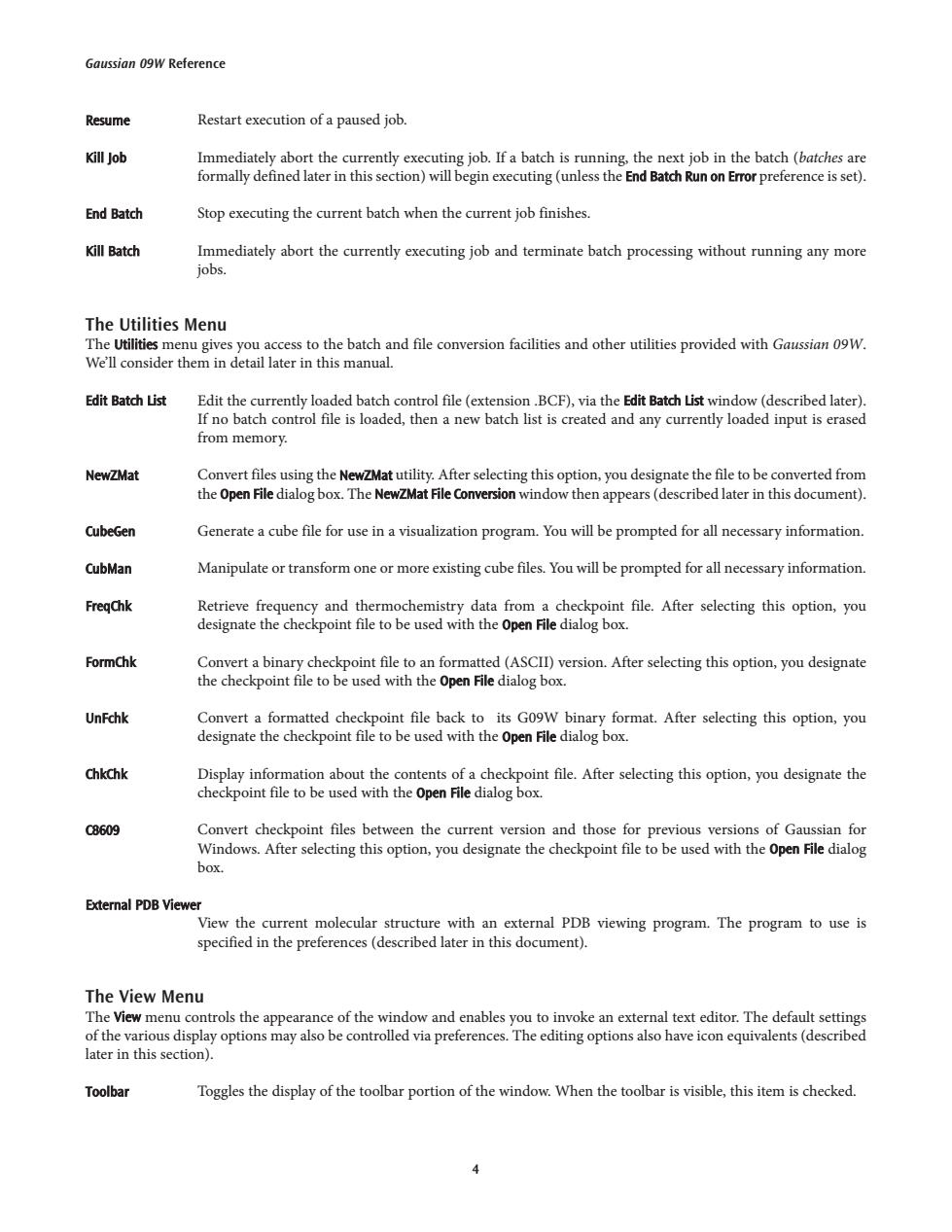
Gaussian 09W Reference Resume Restart execution of a paused job. Kill Job Immediately abort the currently executing job.If a batch is running,the next job in the batch(batches are formally defined later in this section)will begin executing(unless the End Batch Run on Error preference is set). End Batch Stop executing the current batch when the current job finishes. Kill Batch Immediately abort the currently executing job and terminate batch processing without running any more jobs. The Utilities Menu The Utilities menu gives you access to the batch and file conversion facilities and other utilities provided with Gaussian 09W. We'll consider them in detail later in this manual. Edit Batch List Edit the currently loaded batch control file(extension.BCF),via the Edit Batch List window(described later). If no batch control file is loaded,then a new batch list is created and any currently loaded input is erased from memory. New☑Mat Convert files using the NewZMat utility.After selecting this option,you designate the file to be converted from the Open File dialog box.The NewZMat File Conversion window then appears(described later in this document). CubeGen Generate a cube file for use in a visualization program.You will be prompted for all necessary information. CubMan Manipulate or transform one or more existing cube files.You will be prompted for all necessary information. FregChk Retrieve frequency and thermochemistry data from a checkpoint file.After selecting this option,you designate the checkpoint file to be used with the Open File dialog box. FormChk Convert a binary checkpoint file to an formatted(ASCII)version.After selecting this option,you designate the checkpoint file to be used with the Open File dialog box. UnFchk Convert a formatted checkpoint file back to its G09W binary format.After selecting this option,you designate the checkpoint file to be used with the Open File dialog box. ChkChk Display information about the contents of a checkpoint file.After selecting this option,you designate the checkpoint file to be used with the Open File dialog box. C8609 Convert checkpoint files between the current version and those for previous versions of Gaussian for Windows.After selecting this option,you designate the checkpoint file to be used with the Open File dialog box. External PDB Viewer View the current molecular structure with an external PDB viewing program.The program to use is specified in the preferences(described later in this document). The View Menu The View menu controls the appearance of the window and enables you to invoke an external text editor.The default settings of the various display options may also be controlled via preferences.The editing options also have icon equivalents(described later in this section). Toolbar Toggles the display of the toolbar portion of the window.When the toolbar is visible,this item is checked
Resume Restart execution of a paused job. Kill Job Immediately abort the currently executing job. If a batch is running, the next job in the batch (batches are formally defined later in this section) will begin executing (unless the End Batch Run on Error preference is set). End Batch Stop executing the current batch when the current job finishes. Kill Batch Immediately abort the currently executing job and terminate batch processing without running any more jobs. The Utilities Menu The Utilities menu gives you access to the batch and file conversion facilities and other utilities provided with Gaussian 09W. We’ll consider them in detail later in this manual. Edit Batch List Edit the currently loaded batch control file (extension .BCF), via the Edit Batch List window (described later). If no batch control file is loaded, then a new batch list is created and any currently loaded input is erased from memory. NewZMat Convert files using the NewZMat utility. After selecting this option, you designate the file to be converted from the Open File dialog box. The NewZMat File Conversion window then appears (described later in this document). CubeGen Generate a cube file for use in a visualization program. You will be prompted for all necessary information. CubMan Manipulate or transform one or more existing cube files. You will be prompted for all necessary information. FreqChk Retrieve frequency and thermochemistry data from a checkpoint file. After selecting this option, you designate the checkpoint file to be used with the Open File dialog box. FormChk Convert a binary checkpoint file to an formatted (ASCII) version. After selecting this option, you designate the checkpoint file to be used with the Open File dialog box. UnFchk Convert a formatted checkpoint file back to its G09W binary format. After selecting this option, you designate the checkpoint file to be used with the Open File dialog box. ChkChk Display information about the contents of a checkpoint file. After selecting this option, you designate the checkpoint file to be used with the Open File dialog box. C8609 Convert checkpoint files between the current version and those for previous versions of Gaussian for Windows. After selecting this option, you designate the checkpoint file to be used with the Open File dialog box. External PDB Viewer View the current molecular structure with an external PDB viewing program. The program to use is specified in the preferences (described later in this document). The View Menu The View menu controls the appearance of the window and enables you to invoke an external text editor. The default settings of the various display options may also be controlled via preferences. The editing options also have icon equivalents (described later in this section). Toolbar Toggles the display of the toolbar portion of the window. When the toolbar is visible, this item is checked. Gaussian 09W Reference 4
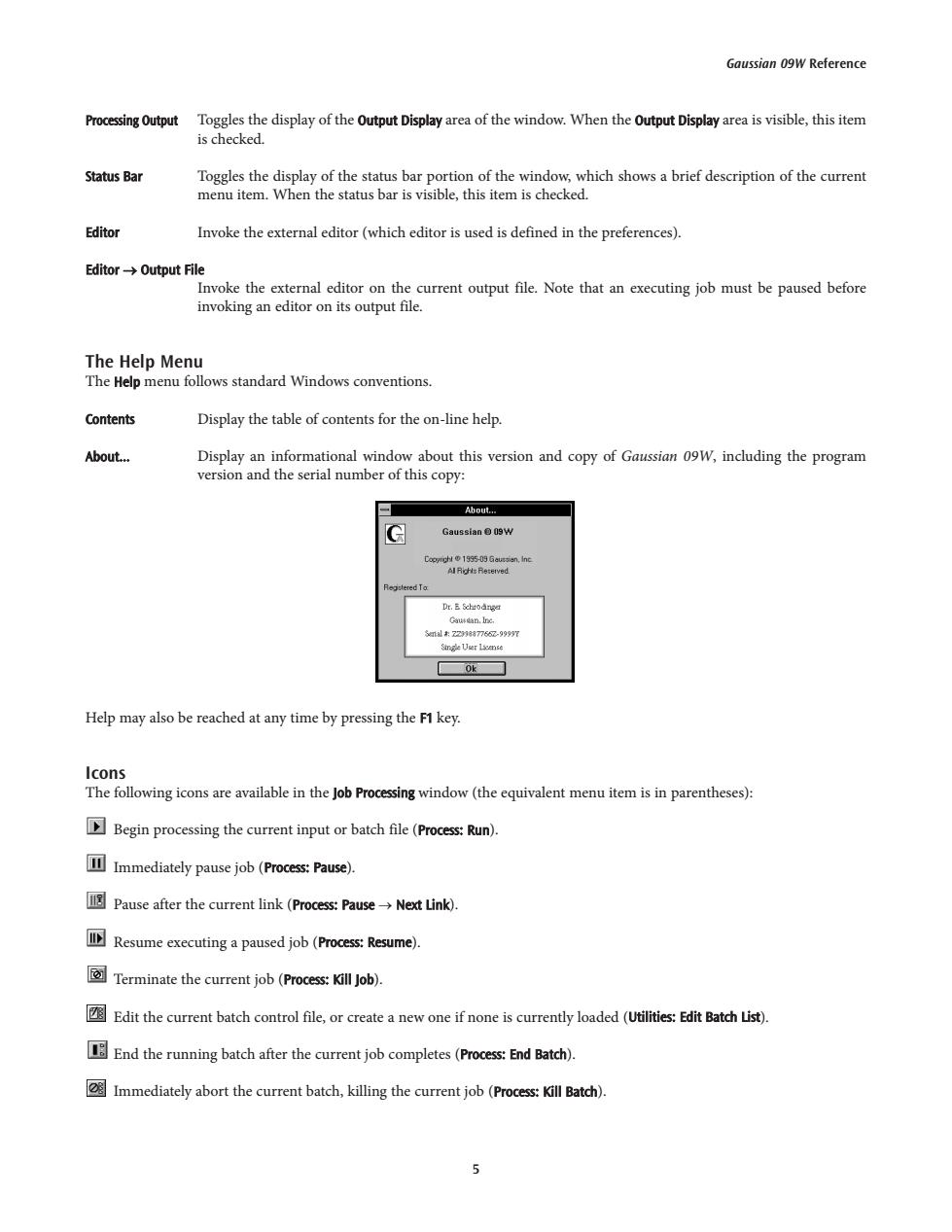
Gaussian 09W Reference Processing Output Toggles the display of the Output Display area of the window.When the Output Display area is visible,this item is checked. Status Bar Toggles the display of the status bar portion of the window,which shows a brief description of the current menu item.When the status bar is visible,this item is checked. Editor Invoke the external editor (which editor is used is defined in the preferences). Editor→Output File Invoke the external editor on the current output file.Note that an executing job must be paused before invoking an editor on its output file. The Help Menu The Help menu follows standard Windows conventions. Contents Display the table of contents for the on-line help. About.… Display an informational window about this version and copy of Gaussian 09W,including the program version and the serial number of this copy: About. G Gaussian 09W Copytigh1995-09 Gaussian,Inc Al Righs Reterved Dr.E Schrodnge Gautdan.Inc. 31al款Z21887766-99997 S如kUr14m6 Help may also be reached at any time by pressing the F1 key. Icons The following icons are available in the Job Processing window(the equivalent menu item is in parentheses): Begin processing the current input or batch file(Process:Run). Immediately pause job (Process:Pause). Pause after the current link (Process:PauseNext Link). Resume executing a paused job (Process:Resume). Terminate the current job(Process:Kill Job). Edit the current batch control file,or create a new one if none is currently loaded(Utilities:Edit Batch List). End the running batch after the current job completes (Process:End Batch). Immediately abort the current batch,killing the current job(Process:Kill Batch). 5
Processing Output Toggles the display of the Output Display area of the window. When the Output Display area is visible, this item is checked. Status Bar Toggles the display of the status bar portion of the window, which shows a brief description of the current menu item. When the status bar is visible, this item is checked. Editor Invoke the external editor (which editor is used is defined in the preferences). Editor → Output File Invoke the external editor on the current output file. Note that an executing job must be paused before invoking an editor on its output file. The Help Menu The Help menu follows standard Windows conventions. Contents Display the table of contents for the on-line help. About... Display an informational window about this version and copy of Gaussian 09W, including the program version and the serial number of this copy: Help may also be reached at any time by pressing the F1 key. Icons The following icons are available in the Job Processing window (the equivalent menu item is in parentheses): Begin processing the current input or batch file (Process: Run). Immediately pause job (Process: Pause). Pause after the current link (Process: Pause → Next Link). Resume executing a paused job (Process: Resume). Terminate the current job (Process: Kill Job). Edit the current batch control file, or create a new one if none is currently loaded (Utilities: Edit Batch List). End the running batch after the current job completes (Process: End Batch). Immediately abort the current batch, killing the current job (Process: Kill Batch). Gaussian 09W Reference 5