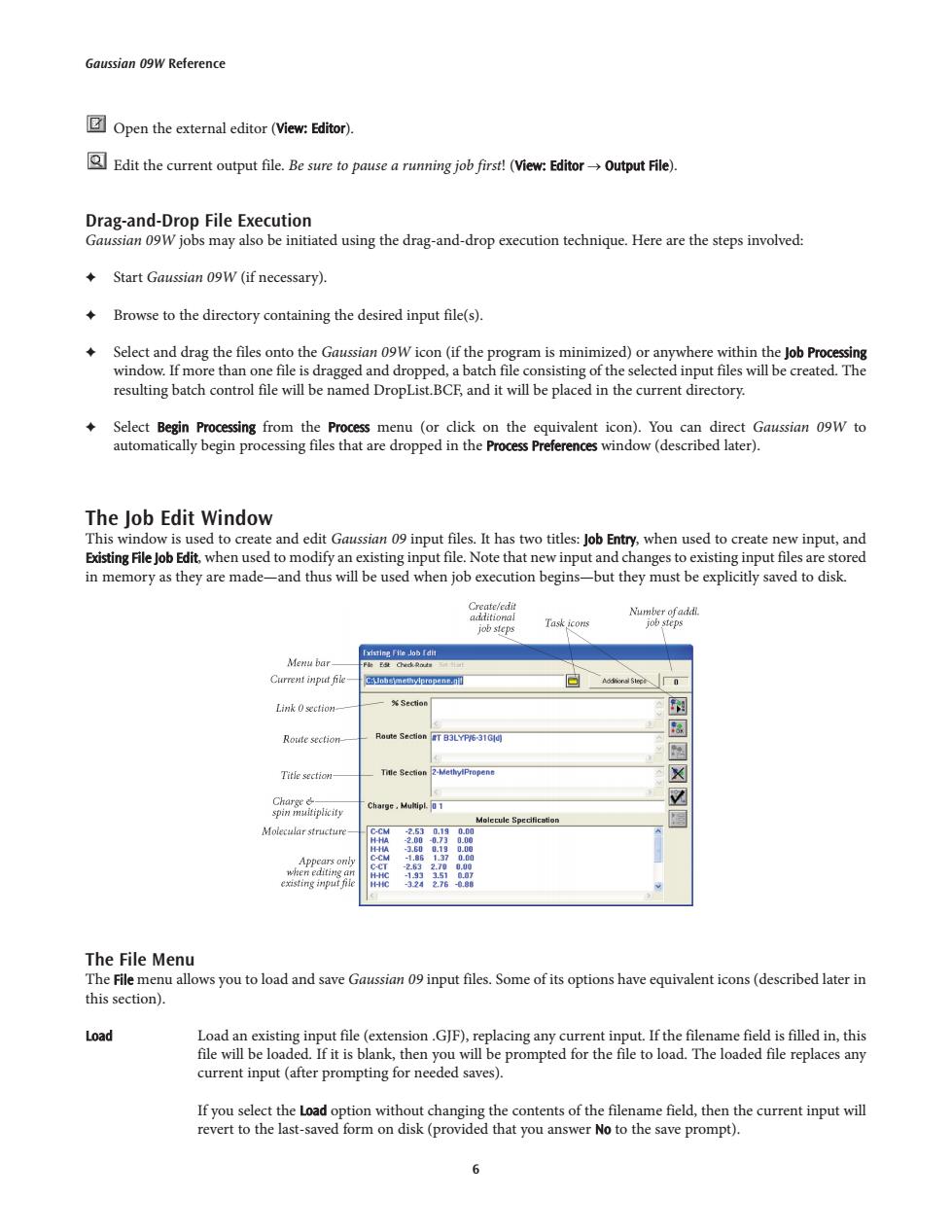
Gaussian 09W Reference Open the external editor (View:Editor). Edit the current output file.Be sure to pause a runing job first!(View:EditorOutput File). Drag-and-Drop File Execution Gaussian 09W jobs may also be initiated using the drag-and-drop execution technique.Here are the steps involved: Start Gaussian 09W (if necessary). Browse to the directory containing the desired input file(s). Select and drag the files onto the Gaussian 09W icon(if the program is minimized)or anywhere within the Job Processing window.If more than one file is dragged and dropped,a batch file consisting of the selected input files will be created.The resulting batch control file will be named DropList.BCE,and it will be placed in the current directory. Select Begin Processing from the Process menu (or click on the equivalent icon).You can direct Gaussian 09W to automatically begin processing files that are dropped in the Process Preferences window(described later). The Job Edit Window This window is used to create and edit Gaussian 09 input files.It has two titles:Job Entry,when used to create new input,and Existing File Job Edit,when used to modify an existing input file.Note that new input and changes to existing input files are stored in memory as they are made-and thus will be used when job execution begins-but they must be explicitly saved to disk. Create/edit additional Number ofaddl. job steps Task icons job steps Existing Fite Job Idit Menu bar- Current input file- Aodional Stee0 Link 0 section- %Section 网 阁 Route section- Route Section T B3LYP/6-31Gd) 图 Title section- Title Section 2-MethyiPropene ☒ Charge女 spin muitiplicity Charge.Multipl.01 Molecule Specification 国 Molecular structure 2,53 .19 Appears oniy C-CM -1.86 1.3 0.00 when editing an existing input file 08 The File Menu The File menu allows you to load and save Gaussian 09 input files.Some of its options have equivalent icons (described later in this section). Load Load an existing input file(extension.GJF),replacing any current input.If the filename field is filled in,this file will be loaded.If it is blank,then you will be prompted for the file to load.The loaded file replaces any current input(after prompting for needed saves). If you select the Load option without changing the contents of the filename field,then the current input will revert to the last-saved form on disk (provided that you answer No to the save prompt). 6
Open the external editor (View: Editor). Edit the current output file. Be sure to pause a running job first! (View: Editor → Output File). Drag-and-Drop File Execution Gaussian 09W jobs may also be initiated using the drag-and-drop execution technique. Here are the steps involved: ✦ Start Gaussian 09W (if necessary). ✦ Browse to the directory containing the desired input file(s). ✦ Select and drag the files onto the Gaussian 09W icon (if the program is minimized) or anywhere within the Job Processing window. If more than one file is dragged and dropped, a batch file consisting of the selected input files will be created. The resulting batch control file will be named DropList.BCF, and it will be placed in the current directory. ✦ Select Begin Processing from the Process menu (or click on the equivalent icon). You can direct Gaussian 09W to automatically begin processing files that are dropped in the Process Preferences window (described later). The Job Edit Window This window is used to create and edit Gaussian 09 input files. It has two titles: Job Entry, when used to create new input, and Existing File Job Edit, when used to modify an existing input file. Note that new input and changes to existing input files are stored in memory as they are made—and thus will be used when job execution begins—but they must be explicitly saved to disk. The File Menu The File menu allows you to load and save Gaussian 09 input files. Some of its options have equivalent icons (described later in this section). Load Load an existing input file (extension .GJF), replacing any current input. If the filename field is filled in, this file will be loaded. If it is blank, then you will be prompted for the file to load. The loaded file replaces any current input (after prompting for needed saves). If you select the Load option without changing the contents of the filename field, then the current input will revert to the last-saved form on disk (provided that you answer No to the save prompt). Gaussian 09W Reference 6
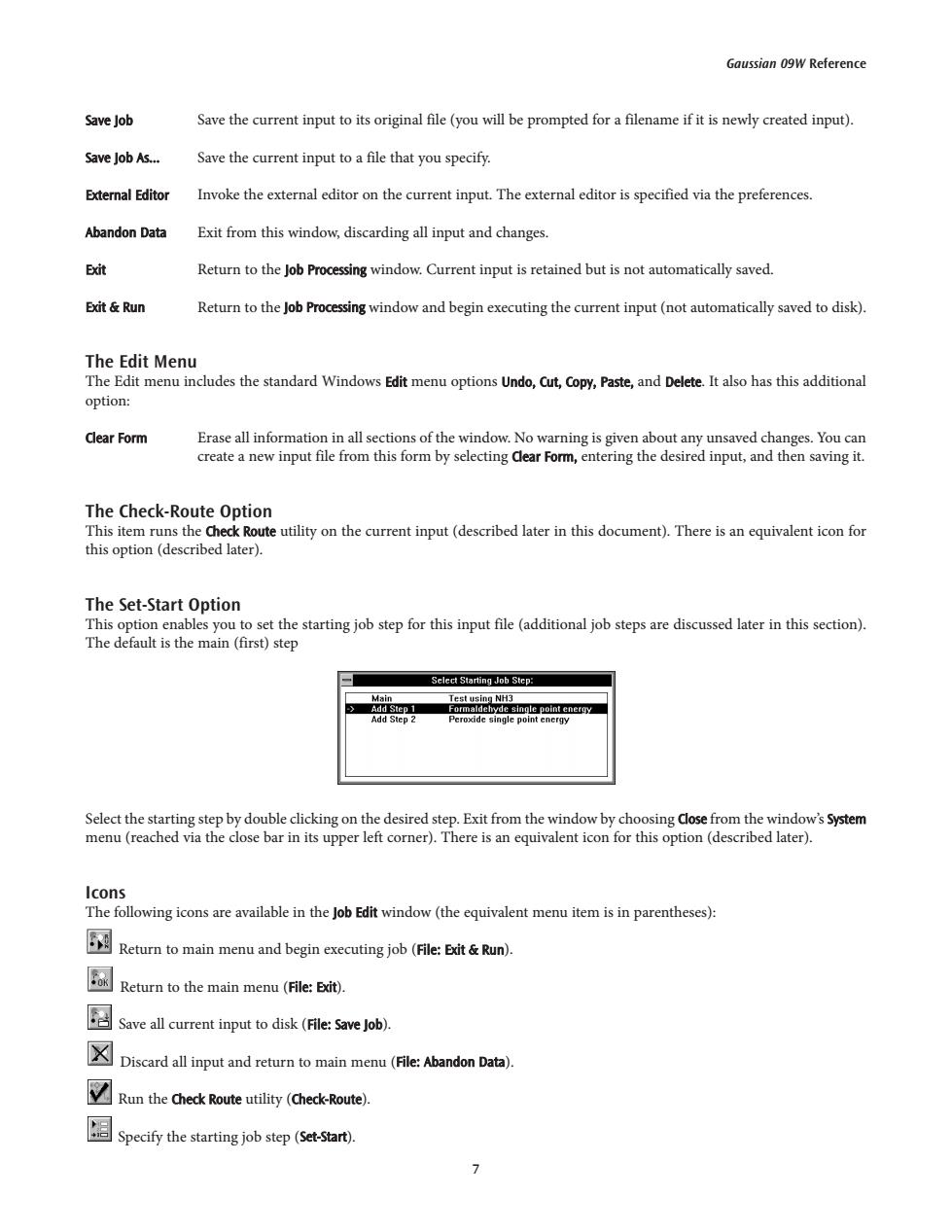
Gaussian 09W Reference Save Job Save the current input to its original file(you will be prompted for a filename if it is newly created input). Save Job As... Save the current input to a file that you specify. External Editor Invoke the external editor on the current input.The external editor is specified via the preferences. Abandon Data Exit from this window,discarding all input and changes. Exit Return to the Job Processing window.Current input is retained but is not automatically saved. Exit Run Return to the Job Processing window and begin executing the current input(not automatically saved to disk). The Edit Menu The Edit menu includes the standard Windows Edit menu options Undo,Cut,Copy,Paste,and Delete.It also has this additional option: Clear Form Erase all information in all sections of the window.No warning is given about any unsaved changes.You can create a new input file from this form by selecting dlear Form,entering the desired input,and then saving it. The Check-Route Option This item runs the Check Route utility on the current input(described later in this document).There is an equivalent icon for this option (described later). The Set-Start Option This option enables you to set the starting job step for this input file(additional job steps are discussed later in this section). The default is the main(first)step Select Starting Job Step: Main Test using NH3 Add Step 1 Formaldehyde single point energy Add Step 2 Peroxide single point energy Select the starting step by double clicking on the desired step.Exit from the window by choosing Close from the window's System menu(reached via the close bar in its upper left corner).There is an equivalent icon for this option(described later). Icons The following icons are available in the Job Edit window(the equivalent menu item is in parentheses): 网 Return to main menu and begin executing job(File:Exit Run). Return to the main menu(File:Exit). Save all current input to disk (Fle v) Discard all input and reurmainme(:Abandon Data). Run the check Route utility(Check-Route). 图Specf的y the sartingjo step((Set-Start,)
Save Job Save the current input to its original file (you will be prompted for a filename if it is newly created input). Save Job As... Save the current input to a file that you specify. External Editor Invoke the external editor on the current input. The external editor is specified via the preferences. Abandon Data Exit from this window, discarding all input and changes. Exit Return to the Job Processing window. Current input is retained but is not automatically saved. Exit & Run Return to the Job Processing window and begin executing the current input (not automatically saved to disk). The Edit Menu The Edit menu includes the standard Windows Edit menu options Undo, Cut, Copy, Paste, and Delete. It also has this additional option: Clear Form Erase all information in all sections of the window. No warning is given about any unsaved changes. You can create a new input file from this form by selecting Clear Form, entering the desired input, and then saving it. The Check-Route Option This item runs the Check Route utility on the current input (described later in this document). There is an equivalent icon for this option (described later). The Set-Start Option This option enables you to set the starting job step for this input file (additional job steps are discussed later in this section). The default is the main (first) step Select the starting step by double clicking on the desired step. Exit from the window by choosing Close from the window’s System menu (reached via the close bar in its upper left corner). There is an equivalent icon for this option (described later). Icons The following icons are available in the Job Edit window (the equivalent menu item is in parentheses): Return to main menu and begin executing job (File: Exit & Run). Return to the main menu (File: Exit). Save all current input to disk (File: Save Job). Discard all input and return to main menu (File: Abandon Data). Run the Check Route utility (Check-Route). Specify the starting job step (Set-Start). Gaussian 09W Reference 7
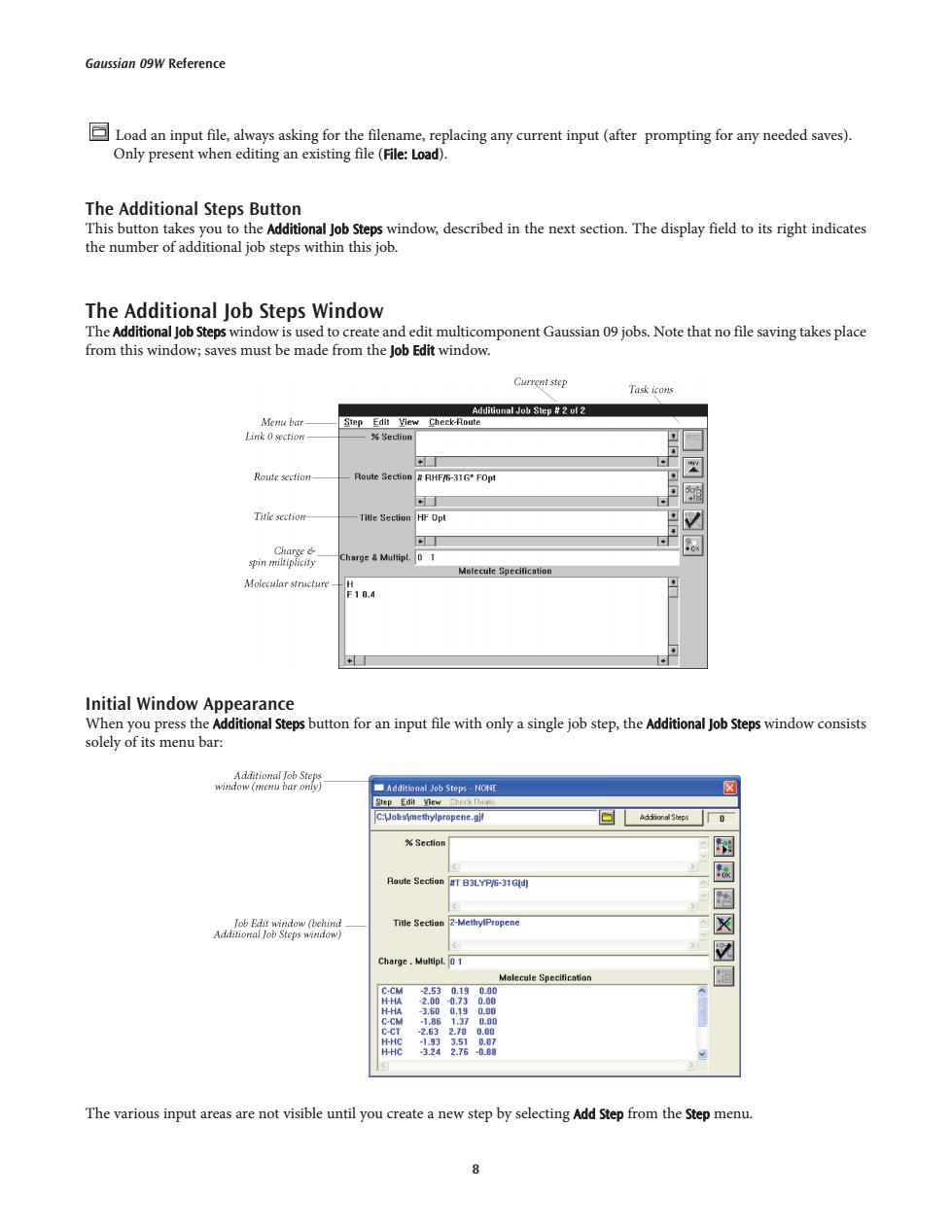
Gaussian 09W Reference Load an input file,always asking for the filename,replacing any current input(after prompting for any needed saves). Only present when editing an existing file(File:Load). The Additional Steps Button This button takes you to the Additional Job Steps window,described in the next section.The display field to its right indicates the number of additional job steps within this job. The Additional Job Steps Window The Additional Job Steps window is used to create and edit multicomponent Gaussian 09 jobs.Note that no file saving takes place from this window;saves must be made from the Job Edit window. Current step Task icons Additional Job Step 2 of 2 Menu bar Step Edit View Check-Route Link 0 section- %Section ⊙ Route section- Route Section RHF/6-31G*FOpt 盈 Titie section- Title Section HF Opt narge Multipl.0 1 Molecule Specification Moiecular structure F10.4 Initial Window Appearance When you press the Additional Steps button for an input file with only a single job step,the Additional Job Steps window consists solely of its menu bar: Additional Job Steps window (menu bar only) Additional Job Steps-NONE Step Edit View Check ot C.Jobsimethylpropene.gif Section 图 Route Section T B3LYP/6-31G[d] 恩 图 Job Edit window (behind Title Section 2-MethylPropene Additional Job Steps window) ☒ Charge.Multipl.0 1 Molecule Specification C-CM -2530.190.00 H-HA 2.000.73 0.00 H-HA 3.60 0,19 0.00 C-CM 1.86 1.37 0,00 C-CT 2.63 2.70 0.00 193 3.57 0.07 324 2.76 -0.B8 The various input areas are not visible until you create a new step by selecting Add Step from the Step menu
8 Gaussian 09W Reference Load an input file, always asking for the filename, replacing any current input (after prompting for any needed saves). Only present when editing an existing file (File: Load). The Additional Steps Button This button takes you to the Additional Job Steps window, described in the next section. The display field to its right indicates the number of additional job steps within this job. The Additional Job Steps Window The Additional Job Steps window is used to create and edit multicomponent Gaussian 09 jobs. Note that no file saving takes place from this window; saves must be made from the Job Edit window. Initial Window Appearance When you press the Additional Steps button for an input file with only a single job step, the Additional Job Steps window consists solely of its menu bar: The various input areas are not visible until you create a new step by selecting Add Step from the Step menu

Gaussian 09W Reference The Step Menu The Step menu is used to create,remove,and rearrange the order of job steps. Add Step Create a new job step after the current one.The contents of the Section,Title Section,and Charge Multipl. areas from the main job are automatically copied to the new step.They may be edited as desired as the additional areas are filled in. Delete Step Remove the current step from the job Reorder Change the order of the job steps using the Re-Ordering Data window(described in a separate section later in this document). Load From File Replace the current step with the job stored in an external file(you will be prompted for the filename).If the file contains more than one job step itself and the current step is the last job step,then all steps from the file will be loaded in their current order. If the file contains multiple job steps and the current step is not the last step in the job,then only the first step from the file will be loaded,as the current step,and an error message will be displayed. Exit Return to the Job Edit window.There is an equivalent icon for this menu item (described later in this section). The Edit Menu The Edit menu contains the standard items:Undo,Cut,Copy,Paste and Delete. The View Menu The View menu allows you to move among the additional jobs steps within the current job.Its items also have equivalent icons (described later in this section). Next Step Move to the next step (higher numbered)in the job. Prev Step Move to the previous step in this job. Choose Step Move to the job step number that you specify. The Check-Route Item This item runs the Check Route facility on the current input step(described in a separate section later in this document). Icons The following icons appear in the Additional Job Steps window(the equivalent menu item is in parentheses): Move to the next job step (View:Next step). Move to the previous job step (View:Prev Step) Moveto a specified step number (View:choose step). Run the check Route utility (Check-Route). Return to the Job Edit window(Step:Exit). 9
9 Gaussian 09W Reference The Step Menu The Step menu is used to create, remove, and rearrange the order of job steps. Add Step Create a new job step after the current one. The contents of the % Section, Title Section, and Charge & Multipl. areas from the main job are automatically copied to the new step. They may be edited as desired as the additional areas are filled in. Delete Step Remove the current step from the job. Reorder Change the order of the job steps using the Re-Ordering Data window (described in a separate section later in this document). Load From File Replace the current step with the job stored in an external file (you will be prompted for the filename). If the file contains more than one job step itself and the current step is the last job step, then all steps from the file will be loaded in their current order. If the file contains multiple job steps and the current step is not the last step in the job, then only the first step from the file will be loaded, as the current step, and an error message will be displayed. Exit Return to the Job Edit window. There is an equivalent icon for this menu item (described later in this section). The Edit Menu The Edit menu contains the standard items: Undo, Cut, Copy, Paste and Delete. The View Menu The View menu allows you to move among the additional jobs steps within the current job. Its items also have equivalent icons (described later in this section). Next Step Move to the next step (higher numbered) in the job. Prev Step Move to the previous step in this job. Choose Step Move to the job step number that you specify. The Check-Route Item This item runs the Check Route facility on the current input step (described in a separate section later in this document). Icons The following icons appear in the Additional Job Steps window (the equivalent menu item is in parentheses): Move to the next job step (View: Next Step). Move to the previous job step (View: Prev Step). Move to a specified step number (View: Choose Step). Run the Check Route utility (Check-Route). Return to the Job Edit window (Step: Exit)