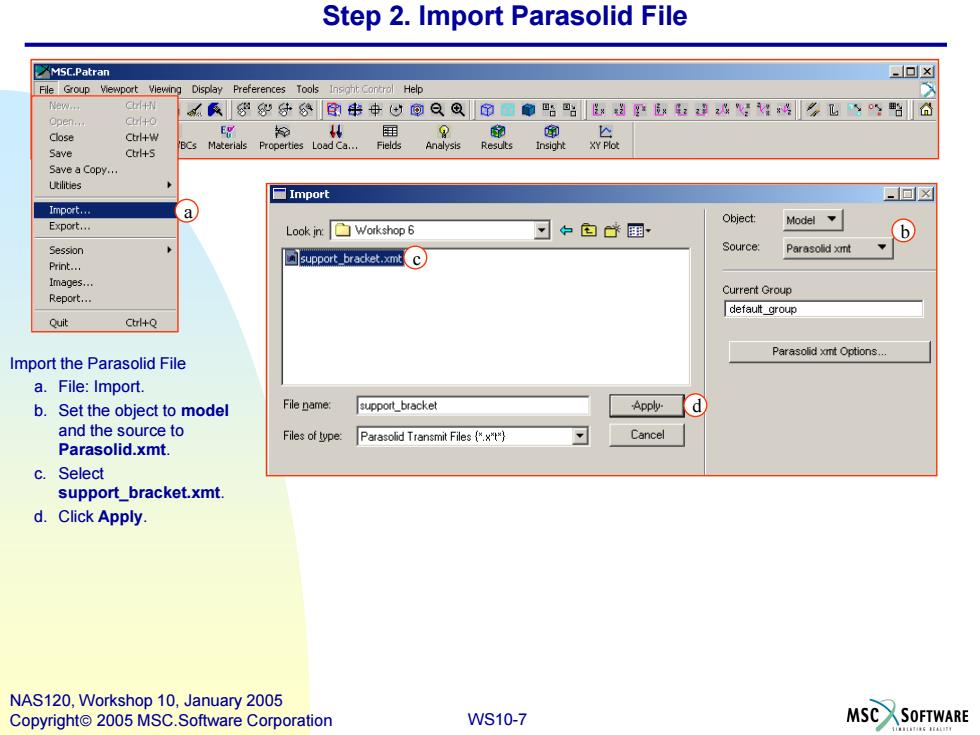
Step 2.Import Parasolid File MSC.Patran -回x File Group Viewport Viewing Display Preferences Tools Insight Control Help New.. + 所袋分8印串中心@QQ印雕贴贴建:姓L驺6 chto Close Ctrl+W 从国 BCs Materials Properties Load Ca... Save Ctr+5 Save a Copy... Utilities □Import 回☒ Import... a Export... Object: Look in:☐Workshop6 中包昏翻 Model b Session Source: support_bracket.xmt Parasolid xmt Print... Images. Current Group Report... default group Quit CtlQ Parasolid xmt Options Import the Parasolid File a.File:Import. b.Set the object to model File name: support_bracket Applyd) and the source to Files of type: Parasolid Transmit Files ("x") Cancel Parasolid.xmt. c.Select support_bracket.xmt. d.Click Apply. NAS120,Workshop 10,January 2005 Copyright 2005 MSC.Software Corporation WS10-7 MSC SOFTWARE
WS10-7 NAS120, Workshop 10, January 2005 Copyright 2005 MSC.Software Corporation Step 2. Import Parasolid File Import the Parasolid File a. File: Import. b. Set the object to model and the source to Parasolid.xmt. c. Select support_bracket.xmt. d. Click Apply. a b c d
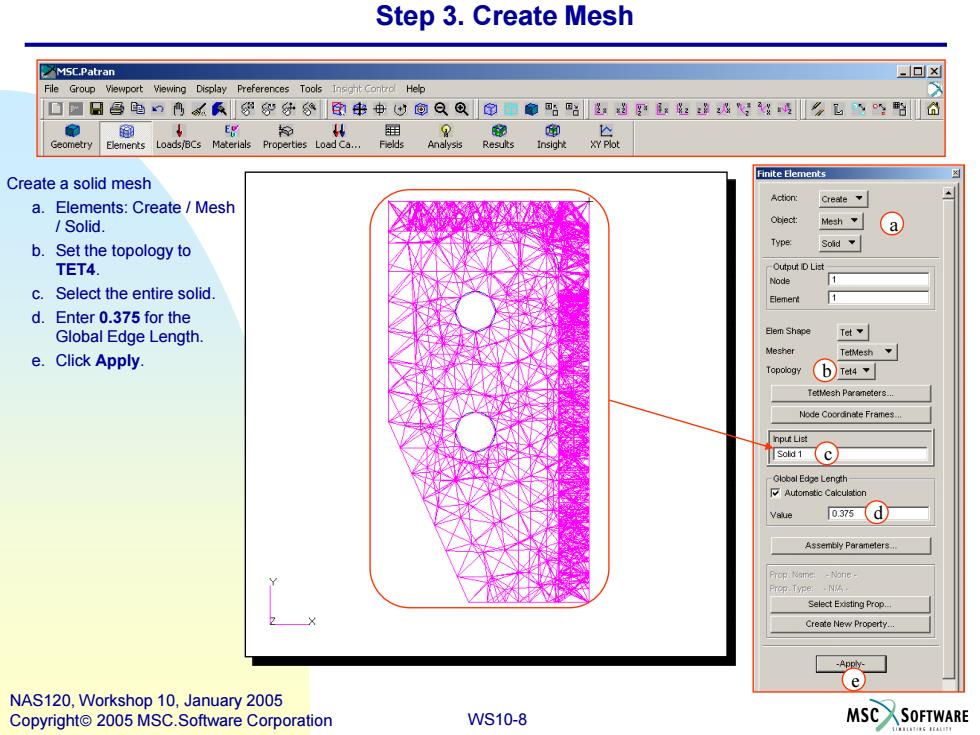
Step 3.Create Mesh MSC.Patran ▣x File Group Viewport Viewing Display Preferences Tools Insight Help ☐口日昌电n鸟氏袋9分分串中心@QQ印廊贴路生超平:染4"好#歧飞坚的合 E Geometry Elements Loads/BCs Materials Properties Load Ca. Finite Elements Create a solid mesh Create a.Elements:Create/Mesh Solid. tjec Mesh a b.Set the topology to Soid TET4. Output D Lis过 Node c.Select the entire solid. 目emen d.Enter 0.375 for the Global Edge Length. Elem Shape Tet e.Click Apply. Mesher Topology b Tet4 Tetlesh Poremeters Node Coordinete Frames. nput List Tsald1C Global Edpe Lengh Value o.37s(d】 Assemty Parameters.. Select Existing Prop. Create New Property Ap e NAS120,Workshop 10,January 2005 Copyright 2005 MSC.Software Corporation WS10-8 MSCSOFTWARE
WS10-8 NAS120, Workshop 10, January 2005 Copyright 2005 MSC.Software Corporation Step 3. Create Mesh Create a solid mesh a. Elements: Create / Mesh / Solid. b. Set the topology to TET4. c. Select the entire solid. d. Enter 0.375 for the Global Edge Length. e. Click Apply. a b c d e
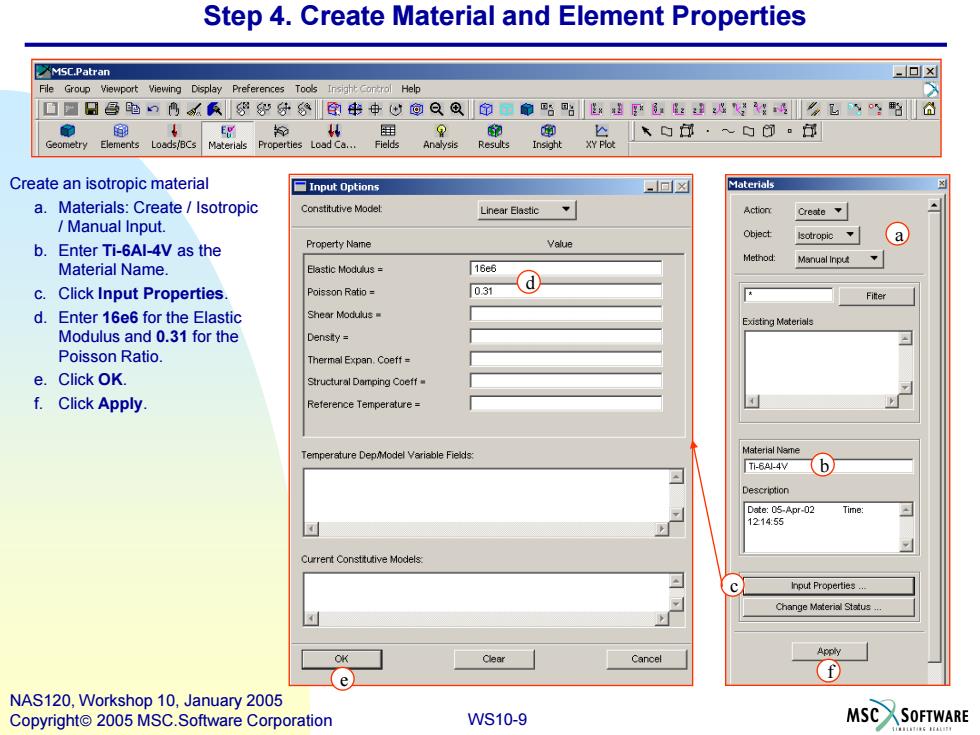
Step 4.Create Material and Element Properties MSC.Patran =▣x File Group Viewport Viewing Display Preferences Tools Insight Control Help ☐☐日昌跑鸣袋分分串中心@QQ命扇骆贴进:进好¥么飞d Geometry Elements Loads/BCs Materials Properties Load Ca... Create an isotropic material Input Options 回☒ Materials a.Materials:Create Isotropic Constitutive Model Linear Elastic、 Action Create、 Manual Input. Object Isotropic b.Enter Ti-6Al-4V as the Property Name Value a Manual Inpu、 Material Name. 16e6 c.Click Input Properties Poisson Ratio= 031 d Fiter d.Enter 16e6 for the Elastic Shear Modulus Existing Materials Modulus and 0.31 for the Density= Poisson Ratio. Thermal Expan.Coeff= e.Click OK. Structural Damping Coeff f.Click Apply. Reference Temperature= Temperature Dep/Model Variable Fields: Material Neme Ti-64.4b Description Date:05-Apr-02 Time 121455 Current Consttutive Models: c Input Properties.. Change Material Status.. Clear Cancel f e NAS120,Workshop 10,January 2005 Copyright 2005 MSC.Software Corporation WS10-9 MSC SOFTWARE
WS10-9 NAS120, Workshop 10, January 2005 Copyright 2005 MSC.Software Corporation Step 4. Create Material and Element Properties a c b Create an isotropic material a. Materials: Create / Isotropic / Manual Input. b. Enter Ti-6Al-4V as the Material Name. c. Click Input Properties. d. Enter 16e6 for the Elastic Modulus and 0.31 for the Poisson Ratio. e. Click OK. f. Click Apply. d f e
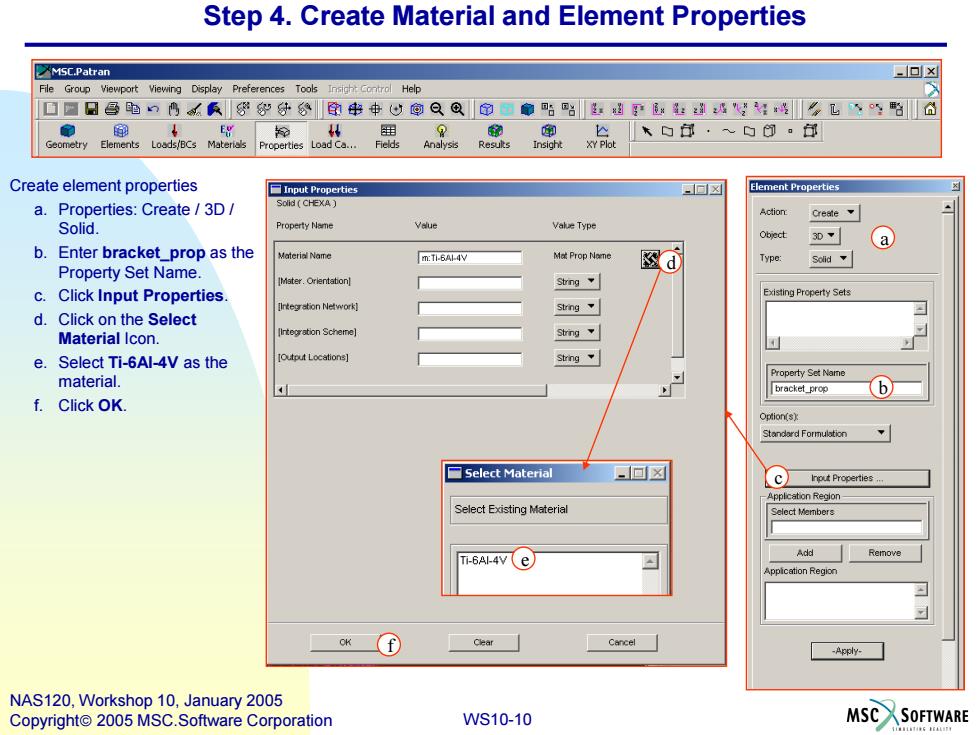
Step 4.Create Material and Element Properties MSC.Patran -▣x File Group Viewport Viewing Display Preferences Tools Insight Control Help ▣☐日昌电鸣民分公印串中以@Q@命型贴路磁孕数好飞学陷6 Geometry Elements Loads/BCs Materials Create element properties 百Input Properties 回☒ Element Properties a.Properties:Create/3D/ Solid CHEXA) Action Solid. Value Vale Type 30 a b.Enter bracket_prop as the Material Name m:Ti-6Al-4V Mat Prop Nome d ype: Solid Property Set Name. IMster.Orientation] String C. Click Input Properties Existing Property Sets ntegration Nework灯 String.、 d.Click on the Select Material Icon. itegrstion Scheme] String e.Select Ti-6Al-4V as the Output Locations] String Property Set Name material. bracket_prop 6 f.Click OK. ption(s) Standerd Formulation □Select Material 一▣☒ 【C Input Properties Applcation Region- Select Existing Material Select Members Ti-6AI-4V (e) Add Remove Appication Region OK -Apply- NAS120,Workshop 10,January 2005 Copyright 2005 MSC.Software Corporation WS10-10 MSCSOFTWARE
WS10-10 NAS120, Workshop 10, January 2005 Copyright 2005 MSC.Software Corporation Step 4. Create Material and Element Properties Create element properties a. Properties: Create / 3D / Solid. b. Enter bracket_prop as the Property Set Name. c. Click Input Properties. d. Click on the Select Material Icon. e. Select Ti-6Al-4V as the material. f. Click OK. a b c f e d
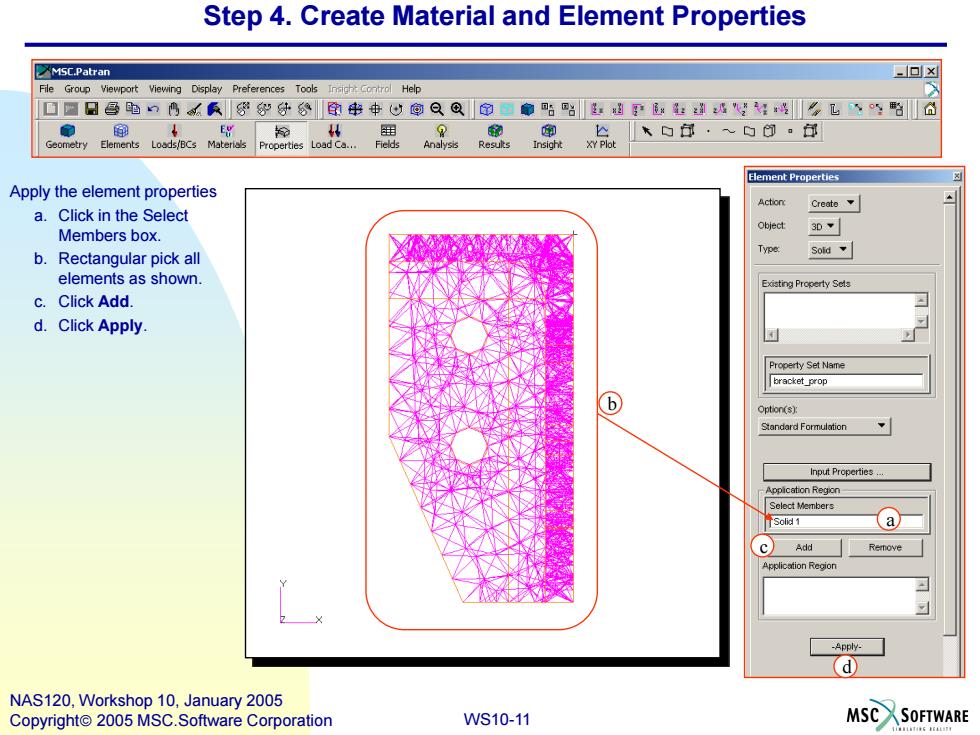
Step 4.Create Material and Element Properties MSC.Patran -▣x File Group Viewport Viewing Display Preferences Tools Insight Contral Help ☐☐日昌电口鸣零好分分印串中心以@QQ命中●贴路超"好飞野合 Element Properties Apply the element properties Acton Create a.Click in the Select Object 3D~ Members box. Type b.Rectangular pick all elements as shown. Existing Property Sels c.Click Add. d.Click Apply. Property Set Name bracket prop Option(s) Stondard Formulation Input Properties pplcation Region Select Members 、a Add Remove Region -Apply- d NAS120,Workshop 10,January 2005 Copyright 2005 MSC.Software Corporation WS10-11 MSC SOFTWARE 4
WS10-11 NAS120, Workshop 10, January 2005 Copyright 2005 MSC.Software Corporation Apply the element properties a. Click in the Select Members box. b. Rectangular pick all elements as shown. c. Click Add. d. Click Apply. a b c d Step 4. Create Material and Element Properties