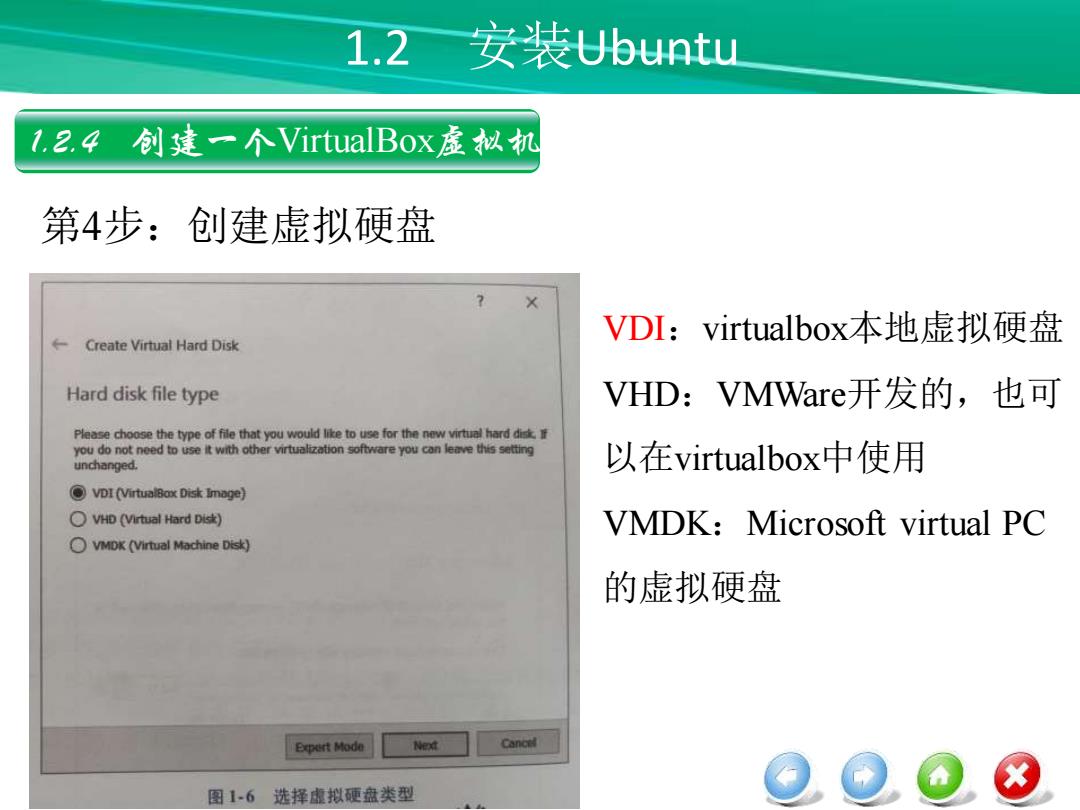
1.2 安装Jbuntu 1.2.4创建一个VirtualBox虚拟机 第4步:创建虚拟硬盘 VDI:virtualbox.本地虚拟硬盘 Create Virtual Hard Disk Hard disk file type VHD:VMWare开发的,也可 Please choose the type of file that you would like to use for the new virtual hard disk you do not need to use it with other virtualization software you can leave this setting unchanged. 以在virtualbox中使用 VDI(VirtualBax Disk Image) VHD(Virtual Hard Disk) VMDK:Microsoft virtual PC OVMDK (Virtual Machine Disk) 的虚拟硬盘 Expert Mode Next Cancel 8 图16选择虚拟硬盘类型
1.2 安装Ubuntu 1.2.4 创建一个VirtualBox虚拟机 第4步:创建虚拟硬盘 VDI:virtualbox本地虚拟硬盘 VHD:VMWare开发的,也可 以在virtualbox中使用 VMDK:Microsoft virtual PC 的虚拟硬盘
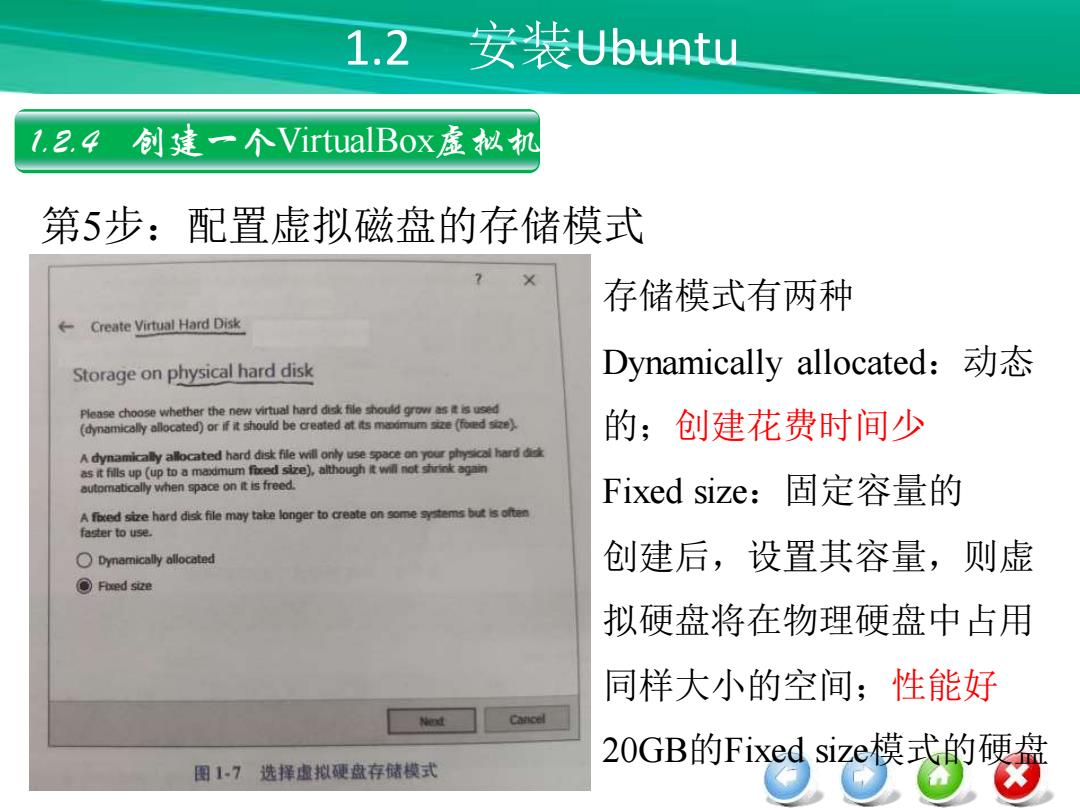
1.2 安装Jbuntu 1.2.4创建一个VirtualBox虚拟机 第5步:配置虚拟磁盘的存储模式 存储模式有两种 Create Virtual Hard Disk Storage on physical hard disk Dynamically allocated:动态 Please choose whether the new virtual hard disk file should grow asisused (dynamically allocated)or if it should be created at ts mdmume(fod 的;创建花费时间少 A dynamically allocated hard disk file will only use space on your physical hard as it fills up(up to a madmum foed size),although it will not shrink again automatically when space on it is freed. Fixed size:固定容量的 A fed size hard disk file may take longer to create on some systems but is often fas过er to use. Dynamically allocated 创建后,设置其容量,则虚 Fbed size 拟硬盘将在物理硬盘中占用 同样大小的空间;性能好 Ned Cancel 2OGB的Fixed size模式的硬盘 图17选择虚拟硬盘存储模式
1.2 安装Ubuntu 1.2.4 创建一个VirtualBox虚拟机 第5步:配置虚拟磁盘的存储模式 存储模式有两种 Dynamically allocated:动态 的;创建花费时间少 Fixed size:固定容量的 创建后,设置其容量,则虚 拟硬盘将在物理硬盘中占用 同样大小的空间;性能好 20GB的Fixed size模式的硬盘
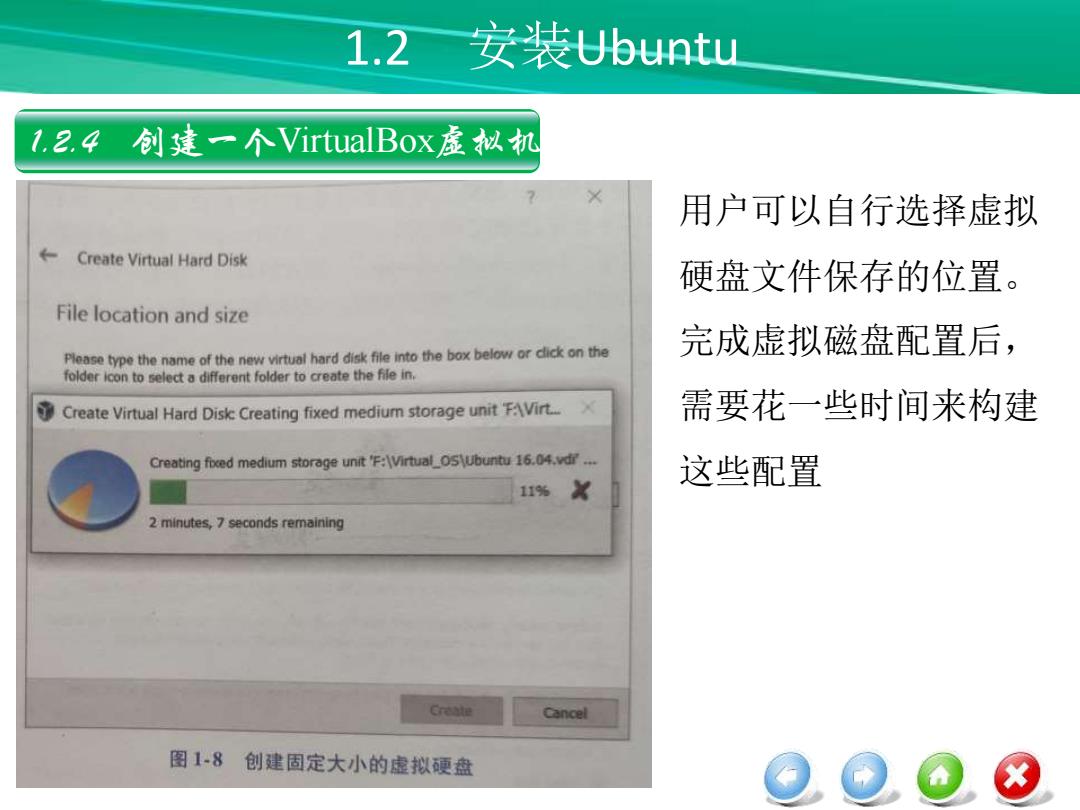
1.2 安装Ubuntu 1.2.4创建一个VirtualBox虚拟机 × 用户可以自行选择虚拟 Create Virtual Hard Disk 硬盘文件保存的位置。 File location and size Please type the name of the new virtual hard disk file into the box below or dick on the 完成虚拟磁盘配置后, folder icon to select a different folder to create the file in. Create Virtual Hard Disk Creating fixed medium storage unit F:AVirt 需要花一些时间来构建 Creating foced medium storage unit F:\Virtual_Os\ubuntu 16.04.vdr... 这些配置 11%X 2 minutes,7 seconds remaining Create Cancel 图1-8 创建固定大小的虚拟硬盘 8
1.2 安装Ubuntu 1.2.4 创建一个VirtualBox虚拟机 用户可以自行选择虚拟 硬盘文件保存的位置。 完成虚拟磁盘配置后, 需要花一些时间来构建 这些配置

1.2安装Jbuntu 1.2.4创建一个VirtualBox虚拟机 第6步:选择Ubuntu DVD镜像 Orace VM VirtuaiBox Manager 创建虚拟机后,Ubuntu de Machne Help 镜像放在哪个位置? 16.4 tn山1604 Operating Syitem: bunt由(64 国Systom Ubuntu 16.04 单击“setting Base Memory: 6137M8 Boot Order: F6ppy,0sc减 Hard Desk Acceleraton: VT-/AMD-V. ested Pagng.州 Paravirtualuation Dlsplay Video Memary: 16地 Remote Desktop Server: Video Capture: 日Storage Controler:IDE IDE Secondary Master:[Opbcal Deive]Empty Controller:SATA SATA Port 0: Ubu164d0 ormal2液28G Audio 图1-9配置虚拟机 8
1.2 安装Ubuntu 1.2.4 创建一个VirtualBox虚拟机 第6步:选择Ubuntu DVD镜像 创建虚拟机后,Ubuntu 镜像放在哪个位置? 单击“setting
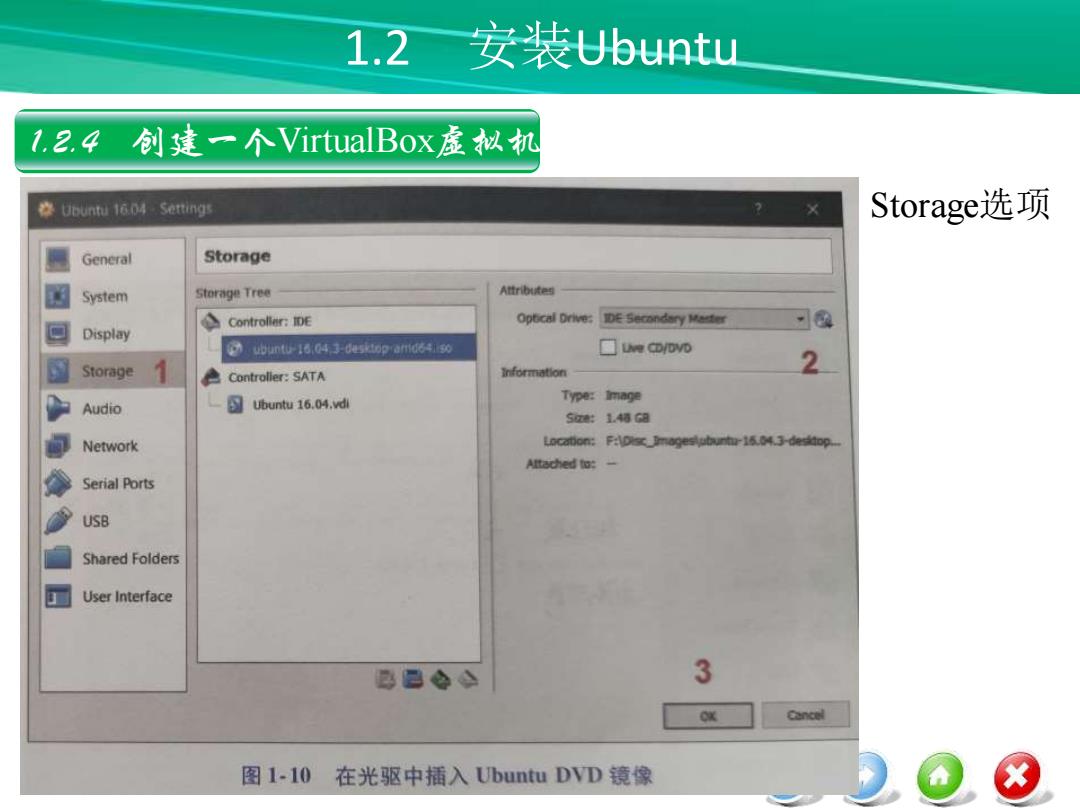
1.2安装U6untu 1.2.4创建一个VirtualBox虚拟机 卷0 buntu 1604 Setting Storage选项 General Storage System Storage Tree Atrb话e与 Controller:IDE Optcal Drive:IDE Secondsry Meeter 回 Display ubuntu-16043-desktop amdsiiso 口eCD/DVD Storage 2 色Controller:sATN Information ubuntu 16.04.vdi Type:Image Audio Sg1.4特Ga Network Location:F:IDisc_mogeslutauntu-16.04.3-desitop. Attached to: Serial Ports USB Shared Folders User Interface 总是合0 3 OX Cancel 图1-10 在光驱中插入Ubuntu DVD镜像 8
1.2 安装Ubuntu 1.2.4 创建一个VirtualBox虚拟机 Storage选项